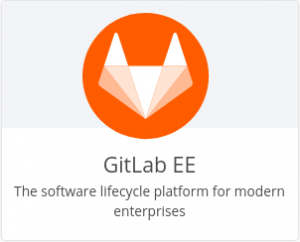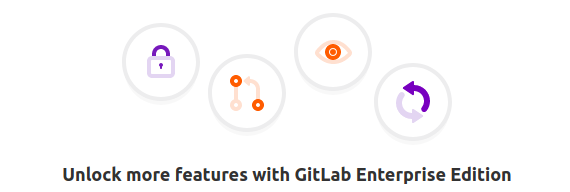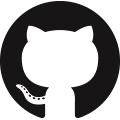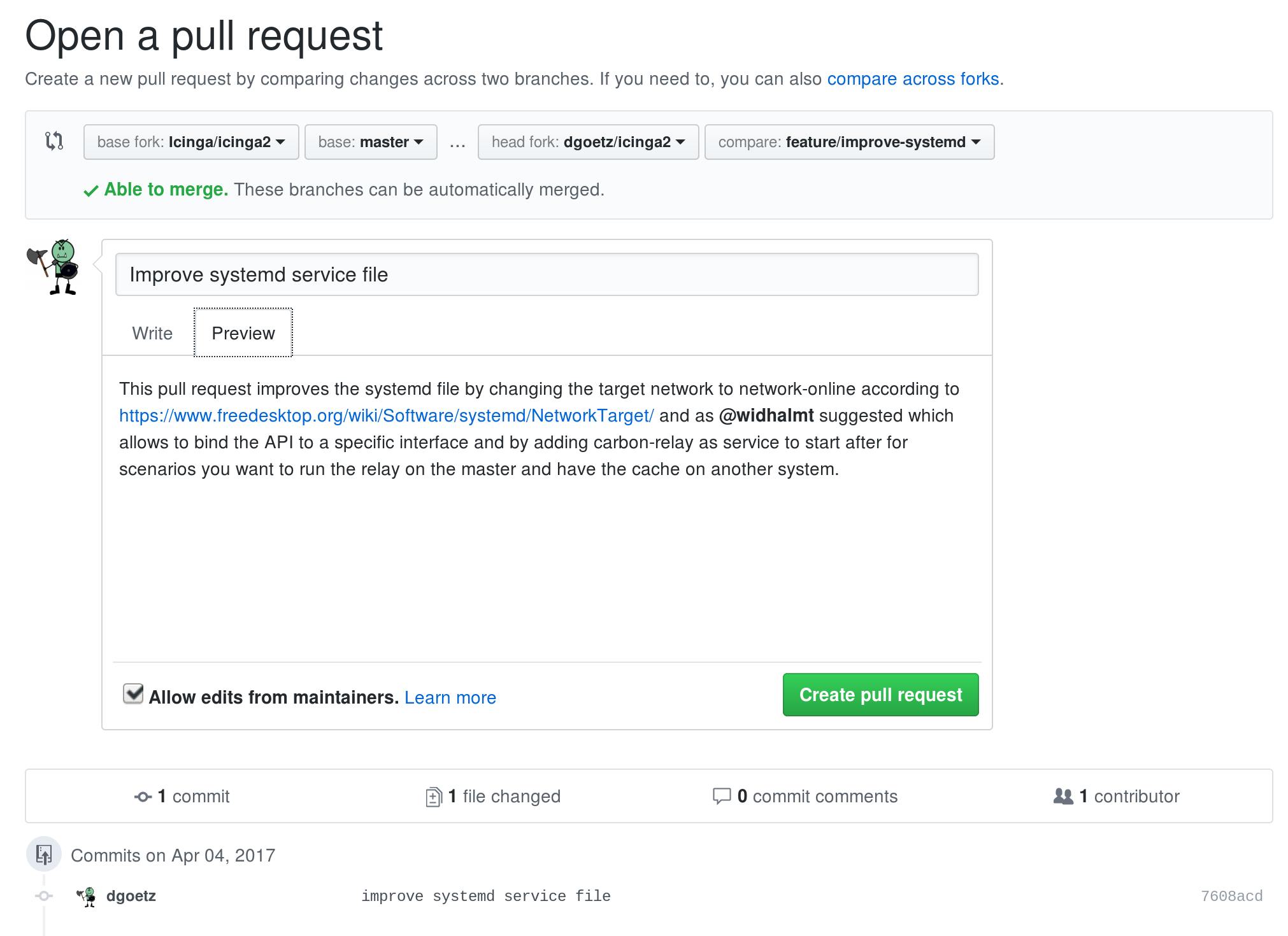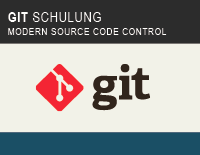The NETWAYS Web Services Team is proud to announce the arrival of a new product: Customers can now have their GitLab EE instances hosted on our NWS platform.
Version control has become one of the most important aspects of everyday work life and has gone far beyond being only used by development teams. Many more use cases for version control have been created so far and are still to come. Even small teams are already using GitLab CE for controlling their workflows which is one of our reasons to offer this software as a hosted product.
After realizing that many users needed higher performance for increasing their productivity, we decided to add GitLab EE to our portofolio as it offers many more options and features than the CE version – without having to take care of the underlying hard- and software layers needed for running the application.
The process of hosting GitLab EE with us is almost as simple and comfortable as with all our other products – create an NWS account, choose a product and get started. GitLab EE makes a little exception for it is an Enterprise product and therefore customers need to provide a license acquired at GitLab. You can be sure that all features included in your license will be available in your NWS container right from the start.
This license is the only aspect the customer needs to take care of – NWS will provide all the comfort our customers already know from our other products, like maintenance works, updates, patches and a stable and well monitored platform underneath.
All those who do not want to worry about their version control should take a look at our attractive and scalable plans as well as individually sized solutions for hosting GitLab EE. More information can be found on our NWS homepage, in our GitLab EE section or by contacting us via the NWS livechat.
Important note: All NWS products are up for a 30 day free trial!