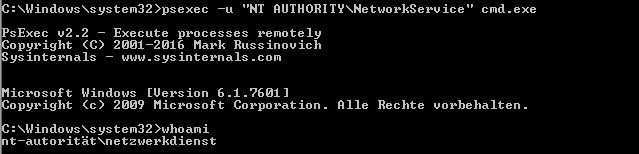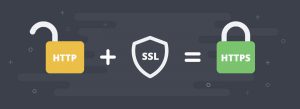Freezing February !! And we froze our selection for Open Source Datacenter Conference 2018’s speaker list. Alexander said Apple Pi is simple and secure, have you tried it yet? Philipp was happy to celebrate his six -month anniversary at NETWAYS with his fellow trainees Afeef and Killian. Julia announced a 25% discount for Ceph training in March.
Marius showed us how to upgrade MariaDB from 10.0.x to 10.2.x. in 10 easy steps. Jean-Marcel talked about the quest for su on Windows. Lennart educated us all with Icinga 2 “Eat or Die”, the variable scope. Nicole announced detailes on the Nextcloud 13 update. Dirk recapped the Configuration Management Camp Ghent 2018.
Isabel invited you to NETWAYS – Monitor your server rooms with us! And told us about MultiTech MTD- H5-2.0 USB powered- easy SMS sending, and, also about the Braintower SMS Gateway with 2 variants. Blerim had the honor of presenting the program for the Icinga Camp Berlin 2018. And, last, but not least,Christoph wanted to Samba Samba all night!!