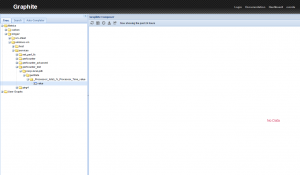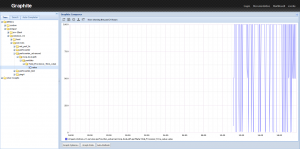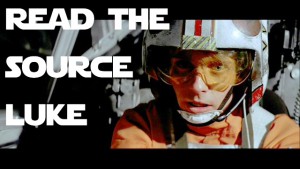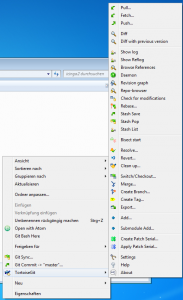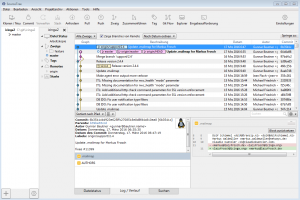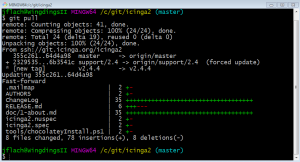Visual Studio has several source code edit settings. This defaults to 4 spaces and no tabs by default and is slightly different to what we use in Icinga 2. There we put focus on tabs in our code style.
Editing the Icinga 2 source code on Windows with Visual Studio requires adjusting the editor settings. Navigate into Tools > Options > Text Editor > C# and C++ and adjust the settings to „Keep tabs“.
I accidentally forgot to specify these settings for C# too, and had the problem that half of the Icinga 2 setup wizard code had 4 spaces instead of tabs. Luckily I’ve found this blog post which sheds some lights in the comments.
Hit Ctrl+H to open the replace search window. Tick the icon to use regular expressions and search for „((\t)*)([ ]{4})“. Add „\t“ as replacement text.
Happy coding for Icinga 2 v2.8 – ready for OSMC 🙂
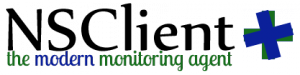 Besonders hervorzuheben sind im 0.5er Release der Webserver, der ssl gesichert und REST-apifiziert Kommandos entgegen nimmt und Informationen zurückliefert, Auch ist es in der aktuellen Version möglich Performancedaten direkt an graphite zu schreiben, was besonders in Großen Umgebungen zu einer starken Entlastung des monitoring servers (egal ob icinga 1 oder 2) führen kann. Um den überwachten Server besser zu schützen beendet NSClient jetzt alle von ihm angestoßenen Skripte wenn es selbst beendet wird, damit keine Langläufer mehr verloren gehen.
Besonders hervorzuheben sind im 0.5er Release der Webserver, der ssl gesichert und REST-apifiziert Kommandos entgegen nimmt und Informationen zurückliefert, Auch ist es in der aktuellen Version möglich Performancedaten direkt an graphite zu schreiben, was besonders in Großen Umgebungen zu einer starken Entlastung des monitoring servers (egal ob icinga 1 oder 2) führen kann. Um den überwachten Server besser zu schützen beendet NSClient jetzt alle von ihm angestoßenen Skripte wenn es selbst beendet wird, damit keine Langläufer mehr verloren gehen.