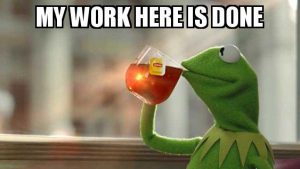Hallo!
Heute möchte ich euch ein Tool vorstellen mit dem man relativ einfach, sicher und in nahezu realzeit Konfiguration auf andere Systeme und umgekehrt synchronisieren kann. Das Tool hoert auf den Namen Live Syncing (Mirror) Daemon, oder kurz gefasst Lsyncd.
Als erstes möchte ich etwas auf die Magie von Lsyncd eingehen, damit man einen Eindruck bekommt wie das Tool arbeitet und was für Möglichkeiten sich ergeben. Lsyncd verwendet unter Linux inotify und unter MacOS FSEvents um Änderungen am Verzeichnissbaum zu beobachten. Anhand dieses “Monitorings” kann Lsyncd feststellen, ob Änderungen im zur synchronisation bestimmten Verzeichnis passiert sind. Ist dies der Fall, startet Lsyncd die synchronisation mit den zuvor entsprechend gesetzten Parametern. Die Parameter sind z.B. welches Verzeichniss von soll wohin repliziert werden und welches Protokoll soll dafür genutzt werden z.B. rsync.
Kommen wir zum interessanteren Teil die Installation und Konfiguration von Lsyncd. In den meisten Distributionen ist Lsyncd bereits als fertiges Paket vorzufinden. Für die demonstration verwende ich eine CentOS 7.x Maschine in VirtualBox auf einem Laptop.
Vorbereitung/Installation (CentOS 7.x)
Zunächst installieren wir das lsyncd Paket mittels YUM und generieren bzw. verteilen anschließend unseren SSH-Key den wir später für Lsyncd nutzen.
[root@lsyncdemo ~]# yum install lsyncd [root@lsyncdemo ~]# ssh-keygen -t ed25519 Generating public/private ed25519 key pair. Enter file in which to save the key (/root/.ssh/id_ed25519): /root/.ssh/id_lsync Enter passphrase (empty for no passphrase): Enter same passphrase again: Your identification has been saved in /root/.ssh/id_lsyync. Your public key has been saved in /root/.ssh/id_lsyync.pub. The key fingerprint is: SHA256:ntsHfyqPkwffQ3IPMUkZ6kIOMdSBqVhREwgag7V1TgI root@lsyncdemo The key's randomart image is: +--[ED25519 256]--+ | oE.+.+=B=.. .o | |. * =o o+. .o | | o o... . .. . | | . . + . + | | S o . o | | . .o.. + | | o * = o | | o+.= + .| | . o*oo . | +----[SHA256]-----+ [root@lsyncdemo ~]# ssh-copy-id -i /root/.ssh/id_lsync i2node01
Konfiguration
Nun kommen wir zur Konfiguration unseres Lsyncd, hierfür existiert genau eine Konfigurationsdatei unter /etc/ (equivalenter pfad osx) mit dem Namen lsyncd.conf. Für unser Beispiel synchronisiere ich Verzeichnis mit Konfiguration auf meinen Icinga2 Master (i2node01).
[root@lsyncdemo ~]# vi /etc/lsyncd.conf
<...
- sync{default.rsyncssh, source="/var/www/html", host="localhost", targetdir="/tmp/htmlcopy/"} //Beispiel Konfiguration entfernen
+ sync{ //Icinga Configuration
+ default.rsync, //Wir nutzen rsync zum Synchronisieren
+ source="/home/mdeparade/icinga2/scripts", //Das Quellverzeichnis
+ target="i2node01:/etc/icinga2/scripts", //Das Zielverzeichnis
+ rsync={rsh ="/usr/bin/ssh -l root -i /root/.ssh/id_lsync", owner = true, perms = true,}
+ }
...>
Kurze Erläuterung: Die letzte Zeile unserer Konfiguration gibt rsync noch ein paar Informationen mit: Wir bauen einen SSH-Tunnel als Benutzer root auf, mit dem SSH-Key “id_lsync”, anschließend sagen wir noch das alle Berechtigungen der Dateien/Verzeichnisse erhalten bleiben sollen.
Abschluss
Nachdem wir Lsyncd mit Konfiguration versorgt haben, können wir diesen direkt starten und Überprüfen ob unser Synchronisation auch ordnungsgemaess funktioniert:
[root@lsyncdemo ~]# cat /etc/lsyncd.conf
----
-- User configuration file for lsyncd.
--
-- Simple example for default rsync, but executing moves through on the target.
--
-- For more examples, see /usr/share/doc/lsyncd*/examples/
--
sync{
default.rsync,
source="/home/mdeparade/icinga2/scripts",
target="i2node01:/etc/icinga2/scripts",
rsync={rsh ="/usr/bin/ssh -l root -i /root/.ssh/id_lsync", owner = true, perms = true,}
}
[root@lsyncdemo ~]# systemctl enable lsyncd --now
[root@lsyncdemo ~]# systemctl status lsyncd
● lsyncd.service - Live Syncing (Mirror) Daemon
Loaded: loaded (/usr/lib/systemd/system/lsyncd.service; enabled; vendor preset: disabled)
Active: active (running) since Fri 2018-04-09 10:49:36 BST; 1s ago
Main PID: 1477 (lsyncd)
CGroup: /system.slice/lsyncd.service
└─1477 /usr/bin/lsyncd -nodaemon /etc/lsyncd.conf
Apr 09 10:49:36 lsyncdemo systemd[1]: Started Live Syncing (Mirror) Daemon.
Apr 09 10:49:36 lsyncdemo systemd[1]: Starting Live Syncing (Mirror) Daemon...
[root@lsyncdemo ~]# ll /home/mdeparade/icinga2/scripts
total 4
-rw-r--r--. 1 root root 5 Apr 09 10:52 test.conf
[root@lsyncdemo ~]# ssh -i /root/.ssh/id_lsync -l root 192.168.56.11 ls /etc/icinga2/scripts
test.conf
[root@lsyncdemo ~]# exit
logout
Connection to net-website-2019.test.netways.de closed.

Eindrücke aus Bayern: Die Alpen