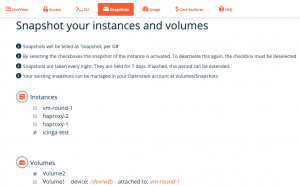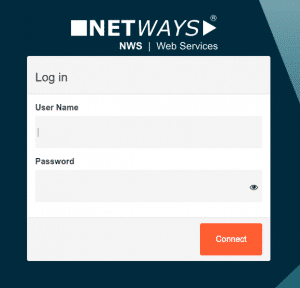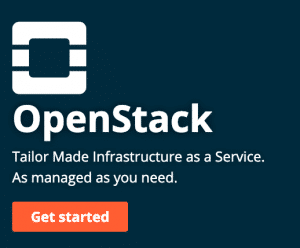Web services platforms are a common way nowadays, to run your services without the need of your own infrastructure. No matter if you need a safe place for your data, an app to communicate with people or just a place to run your own services. But what do you know about the platform of your choice?
- Do you know how your data is stored?
- Do you know where the servers are located in detail?
- Do you know the people which are giving you support?
- Do you know what happens in case of a critical issue?
Do you know how your #data is stored? Do you know where the #servers are located? And why should you join #NWS ? https://t.co/LnWt4HlZUD – because #webservices don't have to be complicated. #SaaS #IaaS pic.twitter.com/Xh5KB7RRy2
— NETWAYS Web Services (@NetwaysCloud) June 19, 2019
I bet, most of you, or at least some of you, don’t. But that’s the point where we start. We want to be different. We want to be transparent and uncomplicated.
Our servers are located in Nuremberg – Germany. We are running them in two different datacenters to ensure high security.
Working with our apps is pretty simple. Just start them! There is no complicated registration process, just fill in the form and you are good to go. The best thing is: you don’t even need a domain or some know how of SSL. It’s already configured for you! Of course you can use your own domain and certificates if you want, but you don’t have to.
If you are curious about how our apps are working in detail or what features are available in our apps, just have a look at our FAQs
Still can’t find what you are looking for? Contact us via live chat! If there is no live chat agent available, an automated ticket will be created, so we can get in touch with you.
But whats so special about our support? Well, it’s quick, it’s professional, it’s individual and most important of all: Our developers and administrators are your support team.
We also want to create our bills as transparent as possible. In case of our OpenStack cloud, you won’t just get a bill with an amount. You will get a detailed report of all resources you used in the past month. Which IP was used how long? How many CPUs were used how long and which VM did use them? But thats still not all. We want to give you the possibility to check at a various day of the month, how much money you spent on our cloud so far and how much you will spent till the end of the month.
Our „Cost Explorer“ tells you the amount of your current usage and the expected amount at the end of month. Full cost control! ? #CloudComputing #SaaS #IaaS #OpenSource
> https://t.co/iDInYc1pxj < pic.twitter.com/GAEkP4nCxY— NETWAYS Web Services (@NetwaysCloud) October 18, 2018
Keep track of whats going on! And even if you have your applications running on a different platform – we will help you migrating your data with almost no downtime. Because we take care.
Most features we released for our apps and the platform itself, were not features “we wanted” to release. Don’t get me wrong here, we also wanted to release them, but most of them were features our customers requested and needed.
And we got one more thing. If you don’t know if you can trust us, you can just give it a try. Ask us anything or just try our services – 30 days for free (OpenStack is excluded here – but just get in touch with us. We will find a solution that fit your needs.).


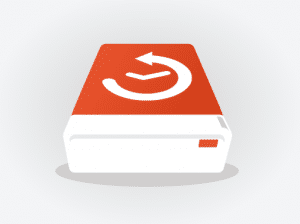 Unser Ziel war und ist es, eine Plattform zu schaffen, die sehr hohe Flexibilität, Sicherheit und Komfort bietet. Unsere Kunden sollen in eigenen, isolierten Projekten ihrer Kreativität freien Lauf lassen und nahezu uneingeschränkt sein, ohne sich um essenzielle Dinge Gedanken machen zu müssen.
Unser Ziel war und ist es, eine Plattform zu schaffen, die sehr hohe Flexibilität, Sicherheit und Komfort bietet. Unsere Kunden sollen in eigenen, isolierten Projekten ihrer Kreativität freien Lauf lassen und nahezu uneingeschränkt sein, ohne sich um essenzielle Dinge Gedanken machen zu müssen.