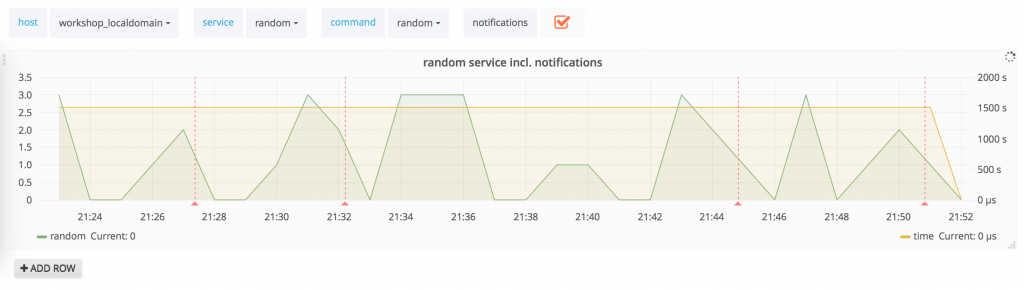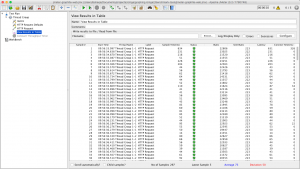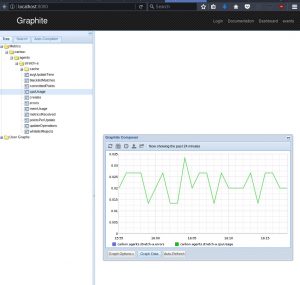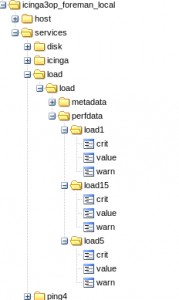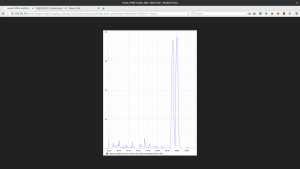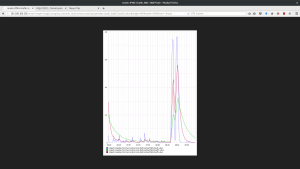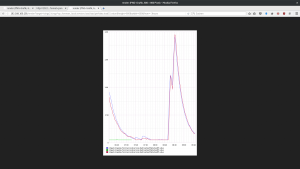Im Zuge der diesjährigen Open Source Monitoring Conference durfte ich mit Timeseries & Analysis with Graphite and Grafana einen der Workshops am Vortag der eigentlichen Konferenz halten. Wie man dem Titel unschwer entnehmen kann spielte dabei auch Grafana eine besondere Rolle. Grafana ist vielen als schöneres Dashboard für Graphite bekannt und unterstützt mit Elasticsearch, CloudWatch, InfluxDB, OpenTSDB, Prometheus, MySQL als auch Postgres in der aktuellen Version 4.6.2 allerdings noch eine ganze Reihe weiterer Datensourcen nativ. Zusätzlich können diese herkömmlichen Datensourcen auch noch durch Community Plugins ergänzt werden.
Ganz besonders hilfreich ist es wenn man die Informationen aus verschiedenen Datensourcen miteinander vereint. So lassen sich beispielsweise Zusammenhänge besser erkennen und Rückschlüsse auf bestimmte Ereignisse ziehen, die ansonsten vielleicht unentdeckt blieben. Metriken, die z.B. aus Graphite stammen, können bei Grafana nun durch sogenannte Annotations um zusätzliche Informationen angereichert werden. Neben Annotations aus den unterstützten Datensourcen können solche Events seit v4.6 übrigens auch direkt in der eigenen Grafana-Datenbank gespeichert werden, ob man das wiederum möchte ist allerdings eine ganz andere Frage…
Als Praxisbeispiel habe ich für meinen Workshop im Rahmen der OSMC überraschenderweise Icinga gewählt. Hier ist es möglich über die Icinga 2 API verschiedene Daten wie Checkergebnisse, Statusänderungen, Benachrichtigungen, Bestätigungen, Kommentare oder auch Downtimes mit dem Icingabeat direkt an Elasticsearch oder wenn man möchte alternativ auch an Logstash zu senden. Über das Annotation-Feature von Grafana lassen sich so die Benachrichtigungen aus Icinga über die Elasticsearch Datasource passend zu den jeweiligen Statusänderungen der Host- oder Serivcechecks einblenden:
Wer dazu mehr erfahren möchte dem kann ich unsere Graphite + Grafana Schulung ans Herz legen, neben vielen anderen Themen werden dort auch Grafana und Annotations in aller Ausführlichkeit behandelt. Und wer’s nicht schafft, für den findet sich vielleicht der ein oder andere passende Workshop im Rahmen unserer Konferenzen.