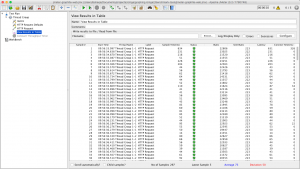Vor einigen Wochen haben Killian und Ich eine Serverwartung durchgeführt. Dabei haben wir nach der Aktualisierung einen sehr simplen Festplatten-Benchmark mittels dd durchgeführt. Im Nachhinein interessierte es mich, welche Performancewerte denn mein Arbeitslaptop bringen würde. Da ich genauere und ausführlichere Performancewerte haben wollte, suchte ich nach Benchmarktools. Nach einiger Recherche im Internet fand ich das Tool bonnie++, welches sich perfekt für einen Festplattenbenchmark eignet.
bonnie++ ist in den meisten Repositories verfügbar oder kann auf der Homepage heruntergeladen werden. Mit „apt–get install bonnie++“ installiert man bonnie++ auf einem Debian/Ubuntu basierten System. Nun kann man schon mit den Tests starten!
Um aussagekräftige Werte zu bekommen, muss man den Filecache so gering wie möglich halten. Man erreicht dies indem man Datasets schreibt, welche größer als der zu Verfügung stehende RAM ist (bonnie++ nimmt als Defaultwert 2 x RAM). Als Folge muss man also mindestens 2 x RAM freien Festplattenspeicher haben!
Wenn man bonnie++ ohne Parameter startet wird das Tool ausgeführt und liefert ein leicht unübersichtliches Ergebnis:
user@user-notebook:~$ bonnie++ Writing a byte at a time...done Writing intelligently...done Rewriting...done Reading a byte at a time...done Reading intelligently...done start 'em...done...done...done...done...done... Create files in sequential order...done. Stat files in sequential order...done. Delete files in sequential order...done. Create files in random order...done. Stat files in random order...done. Delete files in random order...done. Version 1.97 ------Sequential Output------ --Sequential Input- --Random- Concurrency 1 -Per Chr- --Block-- -Rewrite- -Per Chr- --Block-- --Seeks-- Machine Size K/sec %CP K/sec %CP K/sec %CP K/sec %CP K/sec %CP /sec %CP user-notebook 15664M 658 99 290591 40 180714 21 1909 99 498792 39 8705 159 Latency 38628us 193ms 269ms 22258us 14790us 5094us Version 1.97 ------Sequential Create------ --------Random Create-------- user-notebook -Create-- --Read--- -Delete-- -Create-- --Read--- -Delete-- files /sec %CP /sec %CP /sec %CP /sec %CP /sec %CP /sec %CP 16 +++++ +++ +++++ +++ +++++ +++ +++++ +++ +++++ +++ +++++ +++ Latency 589us 1486us 935us 814us 71us 452us 1.97,1.97,nb-user-notebook,1,1524129932,15664M,,658,99,290591,40,180714,21,1909,99,498792,39,8705,159,16,,,,,+++++,+++,+++++,+++,+++++,+++,+++++,+++,+++++,+++,+++++,+++,38628us,193ms,269ms,22258us,14790us,5094us,589us,1486us,935us,814us,71us,452us
Falls man über eine GUI verfügt, kann man sich den Output auch in eine HTML-Datei speichern und diese über einen Webbrowser öffnen. Dies geht mit folgendem Befehl:
bonnie++ | tail -n 1 | bon_csv2html > $(date +"%Y.%m.%d.%S.%N")_bonnie.htmlDie nun erstellte HTML-Datei listet alle Werte strukturiert auf und kann zugleich als Vergleichswert für spätere Tests verwendet werden.
Es ist auch möglich bonnie++ mit individuellen Einstellungen zu starten, im Folgendem die wichtigsten Parameter:
- -r: Größe des Arbeitsspeichers in Megabyte und somit auch die Größe des zu erstellenden Datasets
- -n: Anzahl der Dateien die zu einem Dataset zusammengesetzt werden
- -x n: Der Test wird „n-mal“ ausgeführt
- -s: Definiert die Größe des Datasets in Megabyte
- -b: Schaltet „write buffering“ aus und führt einen „Sync“ am Ende jeder bonnie++-Operation durch
(Alle Parameter mit ausführlicher Beschreibung findet man im Manual)
Man sollte bonnie++ mehrmals am Tag ausführen, denn nur so können Anomalien abgefangen werden und man erhält einen aussagekräftigen Durchschnittswert.
Quellen: UbuntuWiki, OCH-Group, JamesCoyle